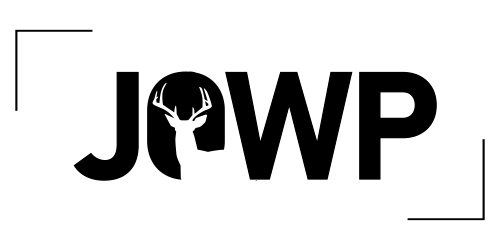In wildlife photography, you often don’t have perfect conditions.
You shoot in low light, push your ISO higher, or work with crop-sensor cameras to get closer to your subject.
And with that comes an inevitable side effect: noise.
This week, in our free editing series, Matt Kloskowski breaks down how to remove noise without losing sharpness — using simple workflows inside Adobe tools and, when needed, third-party software for even better results.
Here’s what you’ll learn:
Why Noise Reduction Matters
Noise pulls attention away from your subject. It muddies up the fine details that make wildlife photography so powerful — feather texture, eye sharpness, soft gradients in blurred backgrounds.
Fixing noise early and properly makes every step of editing that follows easier and more effective.
Option 1: The Adobe Denoise Method (Free and Powerful)
Matt first shows how to use the built-in Denoise tool available in:
- Lightroom Classic
- Lightroom (cloud-based)
- Adobe Camera Raw
The steps are simple:
- Open your RAW file.
- Head to the Detail panel and click Denoise.
- Use the Amount slider to find the right balance (Matt recommends 65–75%).
When you apply Denoise, Adobe automatically creates a new DNG file — preserving your original while giving you a clean, sharp base to work from.
Matt’s Tips:
- It’s okay to crop slightly before running Denoise if needed, but keep other edits to a minimum first.
- Adobe’s tool adds a light sharpening boost automatically. You can fine-tune later based on your style.
- Always double-check competition rules if you plan to enter your photo — some contests have specific guidelines about editing software.
Option 2: The Topaz Photo AI Workflow (ForMaximum Quality)
For photos with very high ISO, tough noise, or when you want the absolute best result, Matt introduces Topaz Photo AI.
Topaz Photo AI gives:
- More aggressive noise reduction
- Targeted sharpening for just the subject
- Smarter “Autopilot” adjustments that usually nail it on the first try
The workflow is easy:
- From Lightroom, go to Plug-in Extras → Process with Topaz Photo AI.
- Let the software run its automatic noise and sharpening settings.
- Tweak sharpening manually if needed (Matt often dials it back slightly).
- Export the corrected file back into Lightroom for final edits.
Matt’s Reminder:
Topaz edits can look a little “too perfect” if pushed too far.
For social media and web use, this sharpness is often welcomed.
For contests, subtlety is usually the safer play.
Key Lessons from the Video
- Apply noise reduction early — before color, exposure, or creative edits.
- Adobe’s Denoise is incredibly strong for everyday needs.
- Topaz Photo AI is worth the extra step for tough shots or hero images you want to perfect.
- Edit for your audience — social media, printing, and contest judging all value slightly different finishing touches.
🎥 Watch the Full Tutorial
Ready to clean up your images without losing the beautiful detail you worked so hard to capture?
Matt shows real-world examples and explains exactly when — and how — to pick the right tool for the job.
Noise doesn’t have to ruin your wildlife photos anymore.