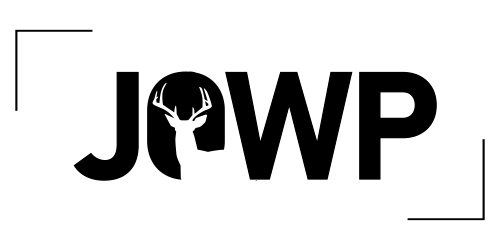Matt Kloskowski Answers Your Questions
Over the past month, Matt Kloskowski shared five practical, wildlife-specific editing lessons with the Journal of Wildlife Photography community — covering masking, cropping, distraction removal, and noise reduction.
In this final video, Matt takes a break from teaching step-by-step techniques and instead answers the questions you’ve sent in throughout the series. It’s honest, helpful, and full of quick takeaways that make this session worth saving.
Here’s a complete breakdown of everything Matt covered:
Q: Which picture control should I use in-camera (neutral, vivid, etc.)?
If you’re shooting in RAW, your camera’s picture styles (like “Standard,” “Vivid,” “Neutral”) are completely discarded when the image is opened in Lightroom or Adobe Camera Raw. Those settings only apply to JPEGs or if you’re using your camera manufacturer’s software.
Adobe does include some profile options in the Develop panel, but they’re independent of your camera’s styles.
Q: Is Photo Mechanic still useful for culling?
It was, years ago, mostly because it loaded thumbnails faster than Lightroom. But that’s changed. Now Lightroom Classic, Lightroom, and Bridge all render previews quickly.
Unless you have very specific metadata needs (e.g., for journalistic or sports workflows), Matt suggests just doing your culling directly in Lightroom. It simplifies your process and avoids extra apps.
Q: What PPI should I use for contest submissions or screen sharing?
For prints, PPI (pixels per inch) matters. For screens, it does not.
Matt emphasizes that screen-based images are only measured in pixel dimensions (e.g., 3000px wide). Whether you set it to 72, 100, or 300 PPI — it won’t make any difference for how the photo looks on a monitor.
Ignore the PPI myth when preparing photos for screen viewing. Focus on the actual pixel count instead.
Q: What’s the best sharpening or picture control setting in-camera?
As with picture style, sharpening in-camera won’t matter when shooting RAW. Adobe ignores these settings. You can handle all sharpening in post, with far more control.
Q: Should I use On1 Photo RAW instead of Adobe?
You can — but Matt doesn’t use it or teach it. He can’t say which features are equivalent or how well they work. The principles still apply, but he focuses on tools that most of the community is already using (Lightroom, Photoshop, Topaz).
Q: Any tips for masking — especially adding or subtracting?
Yes! When refining a mask:
- Use the Add or Subtract buttons inside the mask panel.
- Choose from all your masking tools (brush, linear gradient, radial, object select, etc.).
- The Object Selection Tool is especially helpful — it auto-detects edges and makes clean selections fast.
Matt encourages experimentation — combining tools creatively is how you learn to shape and refine complex masks.
Q: Any advice for editing photos from phones?
Yes. Matt doesn’t change his editing approach based on file source. But:
- RAW gives you more flexibility, especially for highlights and shadows.
- Non-RAW files (like phone JPEGs) will have less room to recover extreme tones.
- For everyday tone and color corrections, even JPEGs work just fine.
He only runs into issues when shadows are crushed or highlights are blown out. Otherwise, edit normally.
Q: What tools do I use to remove wires or fencing in the background?
It depends on the image. Try:
- The Remove Tool for small sections
- Generative Fill if the background is large and the subject is complex
If it’s for personal use, go as far as you want. For contests, be cautious — Generative Fill may not be allowed.
Q: How do I darken a background or sky after masking the subject?
Duplicate and invert your subject mask. In the masking panel, click the three-dot menu and choose “Duplicate & Invert” to select everything except the subject.
If you’re specifically targeting the sky, use Select Sky as your starting point. Then make your exposure or contrast adjustments.
Q: What’s the best way to handle missed spots in a mask?
Use Add to bring in missing areas, or Subtract to remove extra ones.
Pair these with any of the masking tools (brush, object select, etc.). It’s fast and flexible once you get comfortable with the tools.
Q: Can I edit JPEGs or phone photos the same way as RAW?
Yes. Matt doesn’t treat them differently. Just know:
- RAW gives more latitude for recovering shadows/highlights.
- JPEGs are more likely to break down if heavily edited.
- Most edits work the same unless your image is extremely under- or overexposed.
Q: Can I use Photoshop instead of Lightroom for everything?
You could, but Matt strongly recommends starting in Lightroom or Adobe Camera Raw.
Why?
- Faster workflow
- Non-destructive
- Easier for tone, color, and local adjustments
Use Photoshop only when you need layers (text, composites, sky swaps) or advanced tools like Generative Fill or Remove for heavy distraction cleanup.
Q: Can the histogram work while using masks?
No.
The histogram only reflects the image overall, not the specific area selected by a mask.
Q: What about reducing highlights and shadows in specific areas?
Use masks.
Select the area first using any masking tool, then adjust highlights, shadows, or other sliders inside the mask. The key is isolating the area first.
Q: How do I remove dust spots?
Use the Remove Tool inside Lightroom or Camera Raw.
To make them easier to see, check the “Visualize Spots” box (bottom left corner when the tool is active). This outlines hard-to-see dust and makes it easy to clean them up.
Q: How do I correct color balance without just guessing?
Matt says: Use your eye — and don’t aim for neutral.
Use the White Balance Eyedropper to neutralize if needed, but then creatively warm or cool the image based on how you want it to feel.
For portraits, neutral is more important.
For wildlife and landscape, warm or cool tone is often a stylistic choice.
Q: What are the best settings for exporting to social media?
Matt keeps it simple:
- He exports a JPEG
- Doesn’t worry about aspect ratio or compression
- Posts what he wants to post
If you want platform-specific settings, search or ask the platform — Matt prefers not to chase technical standards that change often.
Q: When using noise reduction, what’s the deal with DNG files?
When you use Adobe Denoise or export from Topaz Photo AI, you’ll get a new DNG file. You can’t control where or how it’s created.
Matt’s advice:
- Just look for it in your catalog
- If you don’t like it, delete it — you can always regenerate it
- Don’t worry — your original RAW is untouched
Q: Should I keep my original RAW after making a DNG?
Matt says yes — but it’s not mandatory.
You can fully edit and export from the DNG file. But since storage is cheap, and deleting takes effort, he just keeps the RAW too.
Matt shares even more insights in the video, plus a personal thank you to everyone who sent in questions and followed the series.
This might be the last video for now — but you’ll be hearing more from Matt again soon.